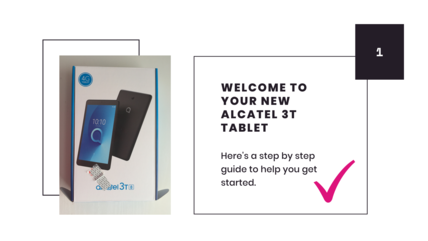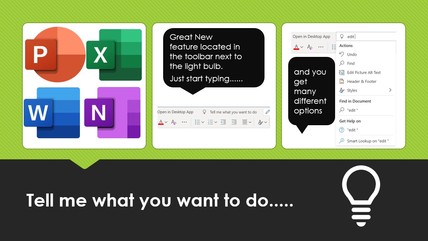Your website is an important method for reaching the people that you need to and for them to understand your information.
And we know that no one should be excluded from the help we can offer through poor website accessibility.
There are simple questions we can ask ourselves as we look at our websites.
- Is it straight forward to navigate and find information quickly?
- Are you using plain language that’s easy to understand?
- Are pages clearly named?
- Is colour being used to convey meaning (e.g. is this colour always a clickable link)?
However, as a small charity or community organisation with limited capacity it can feel overwhelming to know where to start and which simple tools can help us improve our communications.
The following resources can help your website be more accessible.
Many can also help you create accessible presentations and publicity, such as social media posts. They are all free to use.
Colour Contrast Checker
Colour contrast is one of the biggest and fixable common website accessibility issues.
This simple open-source online tool can help you check whether your background colour and foreground colour (the text) meet WCAG accessibility standards for contrast. WCAG is used as the legal requirement within UK and European laws.
Colour Contrast Checker automatically calculates and applies the ratios set by WCAG. You will need the hex codes for the colours you are checking.
Contrast Checker
Contrast Checker is another free tool to check that your text can be read against a background colour.
Don’t know your hex codes?
Each colour has its own hex code, a specific string of letters and / or numbers which can ensure you display the exact colour every time you use it.
There are a few tools that are great for checking your brand colours or finding shades of your main colours.
- Upload your logo at Canva Colour Palette Generator
- Or insert into PowerPoint, add shape, go to shape fill and use the eyedropper tool
- Find a shade of a colour at W3 Schools
Writing useful alternative text for people
Alternative (Alt) text is a short description of an image that helps make sense of it when it cannot be seen for some reason. This may because someone who is blind or partially sighted is using a screen reader which will describe the object.
Tips in this article from Supercool include never starting your text with ‘A photo of’ or ‘An image of’, include text that is part of the image and not repeating what’s in full text on the page.
An older article but still super useful!
Hemmingway App for concise, easy to read text
Gov.UK’s guidance on writing website copy says to write for a reading age of 9 years old. This is because by 9 years old children stop reading each word and recognise the word shapes. This speeds up reading but means that we will skip words, making it easy to misinterpret long sentences.
Paste your words into Hemingway App to see if your webpage copy is easy to read for more people.
Wave web accessibility evaluation tool
Add your website address into the search box and let Wave show you the errors on your website.
It will highlight issues with colour contrast, poor alternative text descriptions, unnecessary links and more.
It’s a bit like a spell checker for design elements. You can click onto different pages on your website to spot the issues.
Looks like we’ve got a little bit more work to do at Superhighways!
Help people change their view of your website with UserWay
UserWay’s free widget can be embedded on your website to help people navigate and view your website using a range of accessibility tools. These include improving contrast, making text bigger, hiding images and changing text alignment.
The free version does not include read aloud technology.
See the widget in action on HEAR Network’s website when you click on the Accessibility button.
Free photo websites including diverse and inclusive stock images
Your own authentic photos of real people and places can help visitors feel included in your work.
Sometimes we may need additional photos. See our curated list of photo libraries where you can search for photos with Creative Commons Licenses.
Includes a further list on where to find free diverse and inclusive stock images for your charity from Media Trust.
Canva accessibility design checker
Most small charities and community organisations use Canva to create designs such as posters and social media posts that are shared in an online space.
Open one of your designs. Go to File, Settings and Check Design Accessibility.